The purpose of media sets is to assemble a collection of open-licensed multimedia resources around a specific topic or unit (e.g. the human body or WWI) that teachers and students can use to create their own multimedia projects.
General guidelines:
- Items should relate to key concepts, topics, and vocabulary covered in the unit and be age appropriate. They should be useful as “building blocks” for creating bigger works, not necessarily as standalone instructional resources.
- A typical media set has 20-40 items in it.
- Where possible, include a variety of types of multimedia, including clip art, maps, photos, video, and audio. Where video and audio are included, make sure items are of a reasonably short length and are useable as “building blocks.”
- Make sure all content is open licensed (Creative Commons or custom; noncommercial licenses are fine, but make sure that remix is permitted)
- Record the source, license, and web site for all items. (See below.)
- It is not necessary to include generic music; we have created this site for that purpose, which can be cross-references: http://commoncore.wikispaces.com/music
Sources for content:
- www.livebinders.com/play/play/117659
(See especially “Multimedia Content” tab) - If you are using sites like Google Images or Flickr, make sure you do an advanced search and specify open-licensed items.
Flickr
Google -> Advanced search
- Check the licensing on each and every item to make sure they are open.
- In general, choose the largest size of image available up to approximately 2500 pixels x 1875 pixels. Do not use very small images (under approximately 600 pixels) if possible.
Naming the files:
- Name the files in a way that is short, clear, and descriptive.
- Do not put spaces, periods, or other punctuation in the file names. Use underscores where needed.
- If there is more than one item showing the same thing, number them. For example:
heart.jpg
heart2.jpg
respiratory_system.jpg
map_of_athens.jpg
Creating folders:
- For each media set, create a folder into which all the items will be placed.
- Name each folder with the grade number and a hyphen followed by a short, clear topic description. For example:
6-human_body
10-WWI
11-civil_disobedience - Then make another file with the same name inside that folder. Put all the media items in that inner folder. (This will allow you to create a zipped file that unzips into a neat folder. See below.)
Instructions for putting credits in each file:
- After you have downloaded and saved the file to the folder, right-click the media file and select Properties.
- Click the Summary tab.
- Under Title, put any descriptive information. Include the location of the photo and what makes it pertinent to the unit if applicable.
- Under Author, put “Credit:” and the source to be attributed. (If only a screen name is available, that is fine.)
- Under Comments, put “License:” and the license, e.g. public domain or CC BY. On the next line, include the URL the photo came from.
- Example:
Instructions for creating a zip file:
- In the outer (first level) folder, right-click in the empty space and select New and Compressed (zipped) Folder.
- Name the zip file the same as the folder with .zip, e.g. 6-human_body.zip
- Drag the inner folder that contains the media files into the zip file.
Instructions for posting your final media set:
- Go to Curriki and log in. (You will need an account on that site.)
- Go to Publish Content on the left-hand main menu. (You can also get to this from My Curriki.)
- Click Add a Resource.
(Note: If you are uploading more than just a media set, such as a collection of related lessons and resources, you can first create a Collection folder, and then add resources to that.) - Click the button next to A file from the computer and click Browse to select the zip file you have created. Then click Next. Wait while the file is uploaded, which can take awhile.
- Enter Title, Description, Subject(s), Grade level(s), Key Words, and Instructional Component Type. Click Next when done.
For description, here is suggested verbiage:A variety of images related to ____ including _____, and more. These resources can be used to create projects in Word or PowerPoint; to make a movie or web page; or put in other multimedia works. Right-click each file and view properties to get credit and license info. Open-licensed music available here: http://commoncore.wikispaces.com/music.
For key words, in addition to content descriptors, it is suggested that you include mediaset.
The Instructional Component Types can include Asset: Audio/Speech/Lecture, Asset: Photograph, Asset: Diagram/Illustration, and Asset: Video/Presentation/Slides.
- Enter additional required information:
Access Privileges – Public
Language: English and others as appropriate
Rights Holder(s) – various (right-click each item and view properties)
License: Creative Commons Attribution Share Alike
Click Next, and you are done.



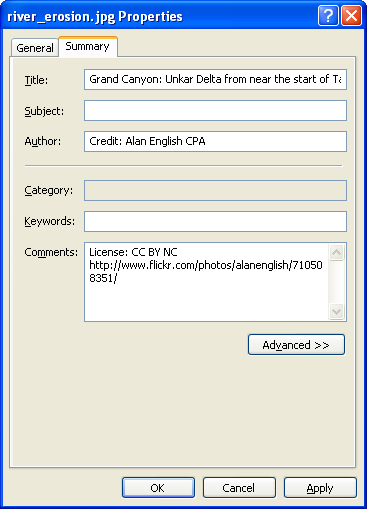
Pingback:New open, sharable media sets - K12 Open Ed